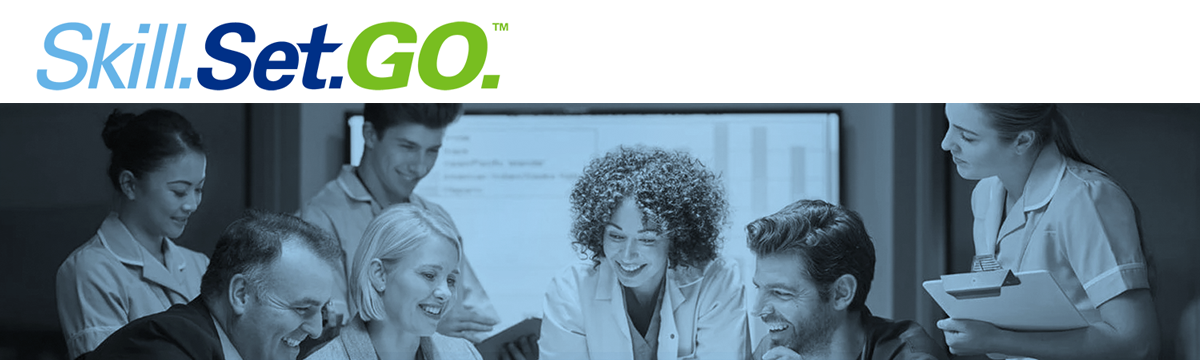
Skill.Set.Go. - FAQs
Frequently Asked Questions
Skill.Set.Go.™ is AHE's skills-driven training subscription for EVS teams. Subscribers can provide individual learners access to the full library of training content. Select an item below to find answers to commonly asked questions about Skill.Set.Go.
Managing Your Subscription
SUBSCRIBER RESOURCES
Subscription Overview
View the Skill.Set.Go End User License Agreement for subscriber terms and conditions.
-
Skill.Set.Go.™ is an AHA training delivery as a yearly subscription, where an administrator or a manager can make a group purchase and assign training to his/her team without AHE staff support.
-
The subscription is a license to gain 24/7 access to AHE Skill.Set.Go.™ library of online content. The subscription is valid for 365 days from the day of purchase. The yearly access comes with 2 free seats (two individual licenses for learners to access content).
-
A seat is an individual license purchased through a subscription. The seat is assigned to an individual learner who will gain access to the library of online content in the Learning Center.
Before individual learners can access training through the subscription, they must be assigned a seat. Once the seat is assigned to an individual, they are granted access to the Learning Center and training content.
-
The subscription must be purchased by an individual (administrator) on behalf of the health care organization (health care facility). Separate subscription licenses are required for each facility. The health care systems can inquire about volume discounts by emailing the AHE team at ahe@aha.org.
-
The price for the subscription is $699 for AHE members, and $899 for AHE non-members; the yearly access comes with two free seats. Additional seats can be purchased at any time.
Volume-based pricing for seat purchases is as follows:
- 1-15: $50 per seat
- 16-25: $45 per seat
- 26-50: $40 per seat
- 51-100: $35 per seat
- 101-200: $30 per seat
- 201+: $25 per seat
If you are purchasing multiple subscriptions for a health system, please reach out to ahe@aha.org for a quote.
-
Yes, a facility can pay for multiple seats with one transaction.
-
Since the subscription is purchased on behalf of an organization and the membership is individual, you have to buy your membership first. Once you complete your membership transaction, you can purchase the subscription. The member pricing will be adjusted in the cart.
-
An invoice will be emailed to the email you used during the registration and purchase.
-
60 days prior to your subscription’s end date, you will see a link to renew on the “Manage My Group Subscription Benefits” page. Use that link to re-purchase your subscription as well as any seats you will need for the new subscription term.
Please note that unused seats do not roll over.
-
A group administrator is a user who purchases a subscription for the organization. A manager of a team can be an administrator. An administrator also has the ability to assign seats to the team members.
A group admin is a person responsible for creating an organizational group and assigning learners to “seats.” A group admin will have access to their learners’ progress and will have the ability to run reports in the Learning Center.
-
The billing contact is the person responsible for billing-related financial transactions associated with the subscription. The billing contact must be a group administrator. To assign or change the billing contact, create a new user or make a current user an administrator. Then, on the User List, click the flashing icon under the “Actions” column next to the administrator’s name.
-
Yes, both roles can be assigned to different accounts. However, a billing contact must be an administrator and needs to be assigned first.
-
No, you cannot transfer the seats once they are assigned. In special circumstances, the AHE staff can reassign the used seat. Please email ahe@aha.org and one of our staff members will contact you back.
-
No, the subscription cannot be refunded. Please refer to the subscription agreement for details.
-
No, the subscription term is a one-year commitment and cannot be refunded. Please refer to the subscription agreement for details.
-
No, there are no refunds on unused seats. Please refer to the subscription agreement for details.
Manager Overview
-
You can log in by going to ahe.org and clicking the “My Learning” link to the right of the AHE logo. You must be logged in to gain access to your team dashboard.
-
If you are seeking seat assignment: log into ahe.org account and click the “manage my subscription” button under the account menu in the upper right corner.
If you seeking your team’s training stats: log into the learning center, and click on the red button on the main page. It will bring you to your team’s dashboard.
-
Log in to the Learning Center and access the Team Dashboard.
Individual learner records are visible in the “My Team” section on the top left of the page. Select a learner to view their completion records.
To run a report to view your entire team’s progress, use the “My Team Reports” section on the bottom right of the page.
-
Yes, please use the upload feature to upload several team members. Download and use the provided template file. Save the file as an .csv file. Check the file for errors before uploading and do not re-upload the file with errors.
-
Open the file in Excel. Add your team’s records. Save file as csv - bypass the Excel warnings.
Individual Learner Overview
-
Go to ahe.org and click on the “My Learning” link to the right of the AHE logo. Log in to the Learning Center using the same email address that was used to set up your seat (if you are unsure, check with your supervisor/group administrator).
-
Log into the Learning Center.
To resume the most recent course, click the red “Resume” button on the left side of the page.
To resume a different course, click the blue “Go to the Learning Center” button on the right, scroll to the appropriate course, and click Resume.
-
CECs are continuing education credits that are required for AHE certification renewals.
-
The certificate of recognition will display your CECs upon the completion of the course and successful submission of course evaluations.
-
Once you submit the course evaluations, the course is moved from the “current” tab to the “completed” tab. You can find your certificate of recognition there. You can also download your certificate as a .pdf file.

